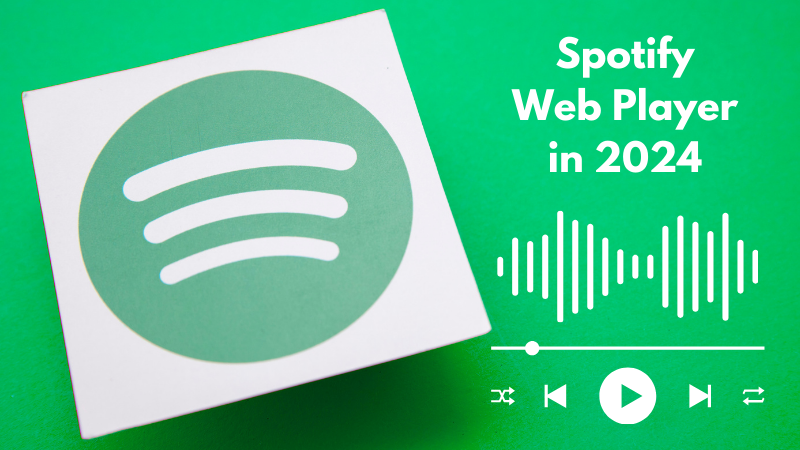World Of Spotify Web Player
Hey there, music lovers and podcast enthusiasts! Get ready to groove and giggle as we take a hilarious journey through the wonderful world of the Spotify Web Player. Picture this: you’re sitting at your desk, sipping on your favorite beverage, and your boss walks by, completely oblivious to the fact that you’re about to embark on a musical adventure right in your web browser. Cue the mischief!
Now, you may be wondering, what the heck is this Spotify Web Player thingamajig? Well, my friend, it’s like having a virtual DJ at your fingertips, except this DJ won’t judge your questionable dance moves or request a tip. It’s a slick online platform that lets you stream all the tunes and podcasts your heart desires, without having to install any fancy software. It’s as easy as plugging in your headphones and hitting play.
But wait, it gets even better! We’re about to uncover the secrets to unlocking the full potential of this web player gem. We’ll show you how to create the most epic playlists, explore music genres you never knew existed, and even rock out in restricted networks where the web player is normally on lockdown. It’s like being a secret agent of sound, on a mission to bring music and laughter to the world!
So, buckle up and prepare for a joyous ride through the Spotify Web Player wonderland. We’re about to turn your mundane browsing sessions into a non-stop dance party. Get ready to discover new beats, make your friends jealous with your impeccable playlist skills, and maybe even bust out a few air guitar solos (we won’t judge, promise!).
Get your fingers ready to click, your ears ready to dance, and your funny bone ready to be tickled. The Spotify Web Player is here to turn your browser into a musical playground. Let’s dive in and make some hilarious memories together! Are you ready to press play? Let’s do this!
1. What is the Spotify Web Player?
It is an online platform that allows users to stream music and podcasts directly from their web browser. It provides a seamless experience similar to the desktop applications for Windows, Mac, and Linux. While the web player does not support background playback, it offers extensive functionality and accessibility across various devices.
2. How to Access the Spotify Web Player
To access the Player, follow these simple steps:
- Open a desktop web browser such as Google Chrome, Mozilla Firefox, Microsoft Edge, or Apple Safari.
- Visit the official website of the Spotify Web Player at open.spotify.com.
3. Navigating the Spotify Web Player
Once you’re on the Spotify Web Player, familiarize yourself with the following key elements:
- Search: Use the “Search” tab located in the left sidebar to find music and podcasts.
- Playlists: Create and manage your playlists by clicking “Create Playlist” in the left sidebar. You can edit details and add songs to your playlists using the three-dot menu icon.
- Recommended Content: Discover personalised recommendations and pre-made playlists on the “Made For You” page under the Search menu.
4. Creating and Managing Playlists
Creating playlists on the Spotify Web Player is a breeze. Follow these steps to curate your perfect playlist:
- Click “Create Playlist” in the left sidebar.
- Give your playlist a title and description.
- Customize your playlist by adding songs from the vast Spotify library. Use the search function to find specific tracks or explore curated playlists.
To manage your playlists, click the three-dot menu icon next to a playlist to access options such as renaming, deleting, and sharing.
5. Discovering Music and Podcasts
The Player offers a plethora of options to discover new music and podcasts. Here are some ways to explore and expand your audio horizons:
- Browse Categories: Navigate through different categories such as “Genres & Moods,” “Charts,” and “New Releases” to find content tailored to your preferences.
- Artist Radio: Explore the music of your favorite artists and related artists by selecting the “Go to Artist Radio” option.
- Podcasts: Discover a vast collection of podcasts on various topics by selecting the “Podcasts” tab in the left sidebar.
6. Unlocking the Spotify Web Player in Restricted Networks
If you find yourself in an environment where access to the Spotify Web Player is restricted, there are steps you can take to unblock it. Follow these suggestions:
- Use a VPN (Virtual Private Network): A VPN allows you to bypass network restrictions by creating a secure connection to a server in a different location. Choose a reputable VPN provider and connect to a server where it is accessible.
- Proxy Servers: Similar to VPNs, proxy servers can route your web traffic through a different location, helping you bypass network restrictions.
Always ensure that you are in compliance with your organization’s policies and guidelines regarding network usage.
7. Enhancing Your Spotify Experience with VPNs
Apart from unblocking the Spotify Web Player, VPNs offer additional benefits to enhance your overall Spotify experience:
- Accessing Geo-Restricted Content: Some music and podcasts may be limited to specific regions. By connecting to a VPN server in the desired location, you can bypass these restrictions and access the content.
- Enhanced Privacy and Security: VPNs encrypt your internet traffic, providing an additional layer of security and privacy while using the Player.
Remember to choose a reliable VPN provider that offers fast and stable connections.
8. Troubleshooting Tips
Encountering issues with the Spotify Web Player? Here are some troubleshooting tips to help resolve common problems:
- Clear Browser Cache: Clearing your browser’s cache can resolve various playback and loading issues. Go to your browser settings, find the “Clear browsing data” option, and select the appropriate time range.
- Disable Browser Extensions: Some browser extensions or add-ons can interfere with the functionality of the web player. Disable or temporarily remove any extensions that might be causing conflicts.
- Check Internet Connection: Ensure you have a stable internet connection to stream music and podcasts without interruptions. Try restarting your router or connecting to a different network.
Q: Can I use the Spotify Web Player on mobile devices?
A: It is primarily designed for desktop web browsers. However, you can access the web player on mobile devices by enabling the “Desktop site” option in your mobile browser’s settings.
Q: Is the Spotify Web Player available offline?
A: It requires an internet connection to stream content. It does not offer an offline playback feature. For offline listening, consider using the Spotify desktop or mobile applications.
Q: Can I control playback on the web player from my smartphone?
A: Yes, you can control the Spotify Web Player playback on your computer from the Spotify mobile app. Ensure that both devices are connected to the same Spotify account.
Q: Are all Spotify features available on the web player?
A: While the web player offers a wide range of features, some advanced functionalities, such as gapless playback and equalizer settings, are currently only available on the Spotify desktop application.
Conclusion
With the Spotify Web Player, you can enjoy your favorite music and podcasts directly from your web browser. This guide has covered the essentials of using the web player, from navigation to playlist management and troubleshooting tips. Whether you’re at work, school, or simply prefer using a browser, the Spotify Web Player provides a convenient way to access the world of audio content. Start exploring and discovering new tracks today!